User Guide
- Intoduction
- Quick start
- Features
- Viewing help :
help - Add a delivery task:
add - Add a remark to a delivery tasks:
remark - Edit a delivery task:
edit TASK_NUMBER PREFIX/ATTRIBUTE - Find deliveries using keywords matching any attribute:
find KEYWORDS - Delete a delivery task :
delete - Clear all delivery tasks :
clear - List all delivery tasks :
list - Mark delivery task as done :
done - Tag a delivery task:
addoredit - View completed delivery tasks:
completed - View uncompleted delivery tasks:
uncompleted - Sort delivery tasks in the list:
sort - Statistics of delivery workflow :
stats - Exit application :
exit
- Viewing help :
- FAQ
- Command summary
- Glossary
Intoduction
Welcome fellow drivers!
TimeForWheels is a delivery task management app for delivery drivers to manage and track their own workflow.
It is optimized for use via a Command Line Interface while still having the benefits of a Graphical User Interface(GUI).
Overall, TimeForWheels aims to be your perfect delivery companion by improving productivity and simplifying the delivery planning process.
Quick start
-
Ensure you have Java
11or above installed in your Computer. -
Download the latest
TimeforWheels.jarfrom here. -
Copy the file to the folder you want to use as the home folder for your TimeforWheels.
-
Double-click the file to start the app. The GUI similar to the below should appear in a few seconds. Note how the app contains some sample data.
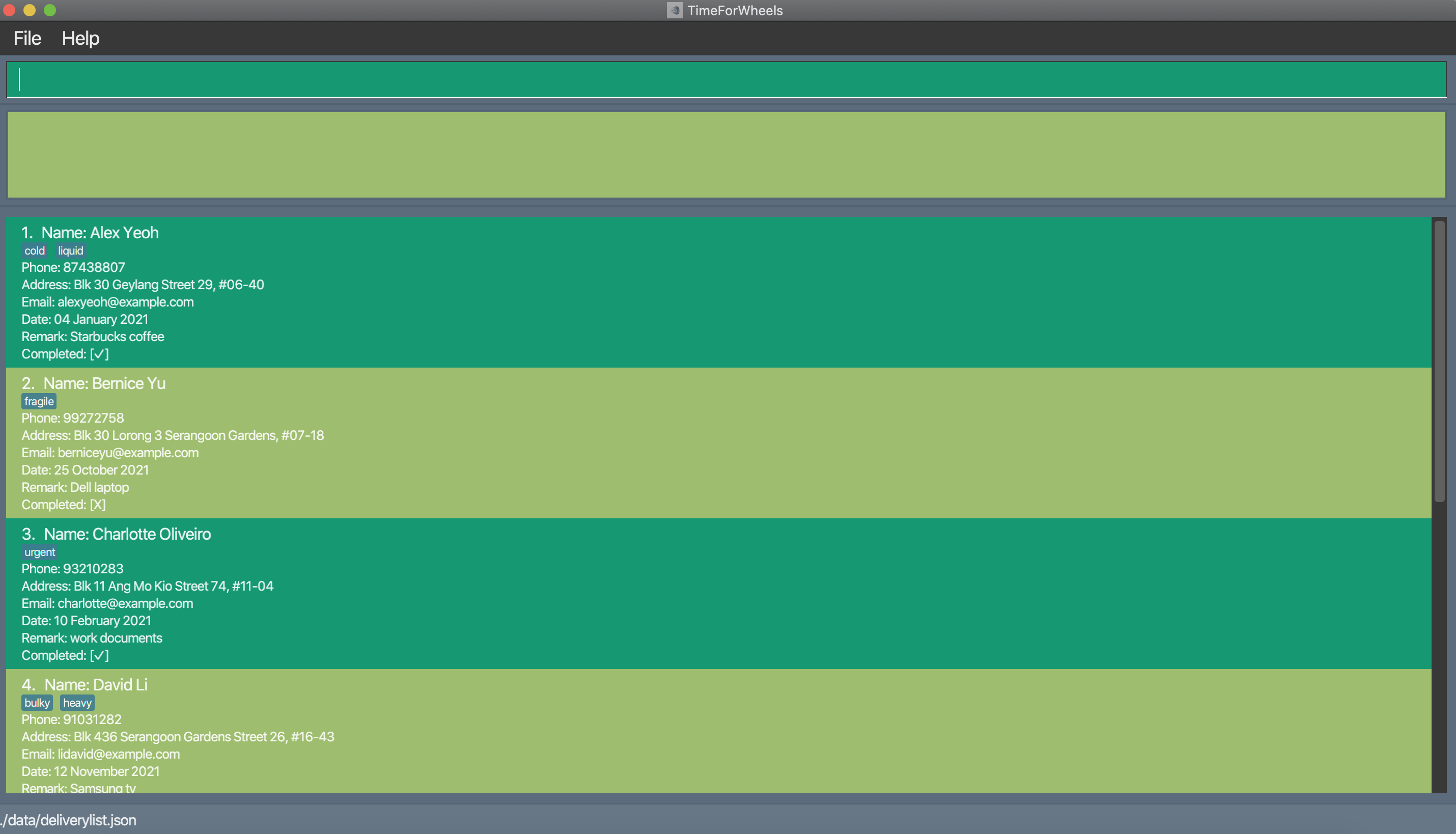
-
Type the command in the command box and press Enter to execute it. e.g. typing
helpand pressing Enter will open the help window.
Some example commands you can try:-
list: Lists all delivery tasks -
addn/Johnathan Tan p/98723456 a/108 Bishan street, block 123, #01-01 e/johnathan@gmail.com d/2021-05-05: Adds a delivery task with address108 Bishan street, block 123, #01-01to the delivery list. -
delete3: Deletes the 3rd delivery task shown in the current delivery list. -
done3: Marks the 3rd delivery task as done. -
exit: Exits the app.
-
-
Refer to the Features below for details of each command.
Features
Notes about the command format
-
Attributes of a delivery tasks includes name, phone number, address, email, date, tags, date.
-
Words in
UPPER_CASEare the inputs to be supplied by the user.
e.g. inadd n/NAME,NAMEis an input which can be used asadd n/John Doe. -
Items in square brackets are optional.
e.gn/NAME [t/TAG]can be used asn/John Spa t/fragileor asn/John Spa. -
Items with
… after them can be used multiple times including zero times.
e.g.[t/TAG]…can be used ast/fragile,t/hot t/coldetc. -
Inputs can be in any order.
e.g. if the command specifiesn/NAME p/PHONE_NUMBER,p/PHONE_NUMBER n/NAMEis also acceptable. -
If an input is expected only once in the command but you specified it multiple times, only the last occurrence of the parameter will be taken.
e.g. if you specifyp/12341234 p/56785678, onlyp/56785678will be taken. -
For commands that do not take in any inputs (such as
help,list,exit,clearandsort), any inputs will be ignored.
e.g. if the command specifieshelp 123, it will be interpreted ashelp.
Viewing help : help
Purpose: Shows all the available commands and how to use them
Format: help
Examples:
help- Help returns a list of available commands, examples and User Guide link.
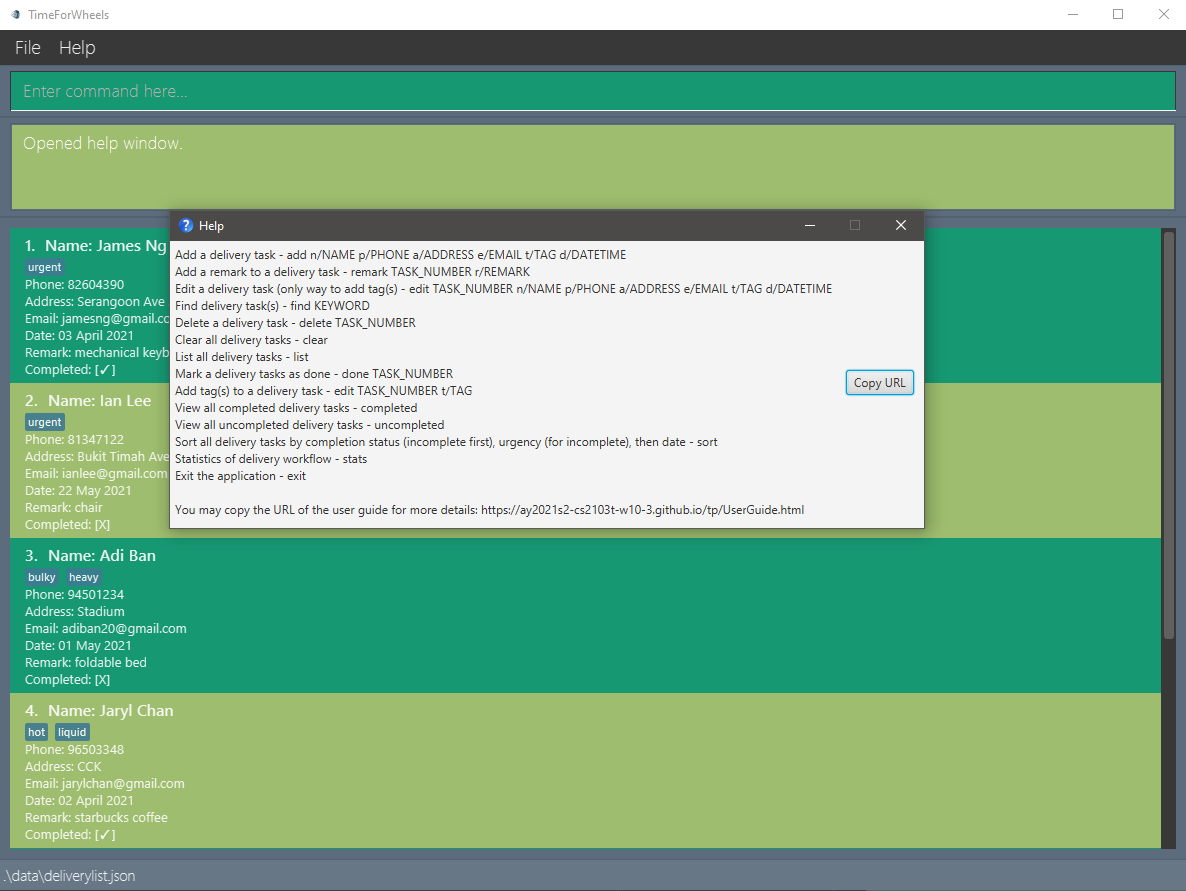
Add a delivery task: add
Purpose: Adds a delivery task to the delivery list.
Format: add n/NAME p/PHONE a/ADDRESS e/EMAIL d/DATE [t/TAG]
Examples:
add n/John Doe p/98765432 e/johnd@gmail.com a/Blk 311, Clementi Ave 2, #01-12 d/2021-05-01 t/urgent
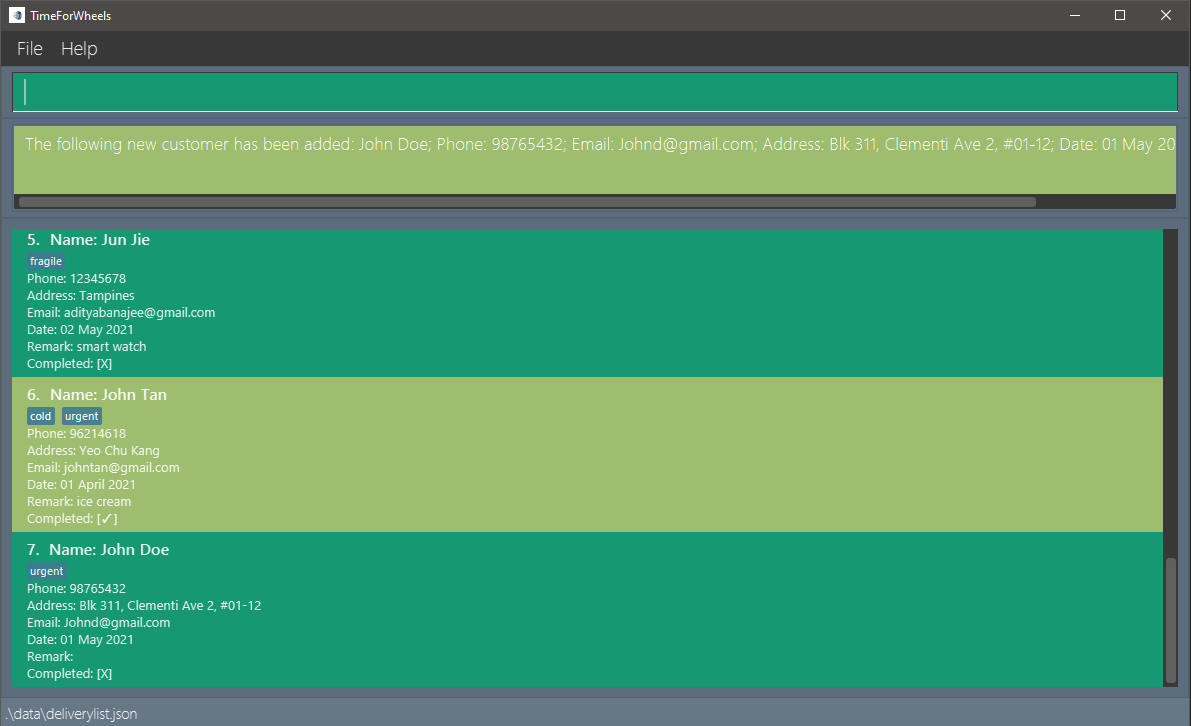
Add a remark to a delivery tasks: remark
Purpose: Adds a remark to a delivery task in the delivery list.
Format: remark TASK_NUMBER r/REMARK
Examples:
remark 7 r/needs utensils
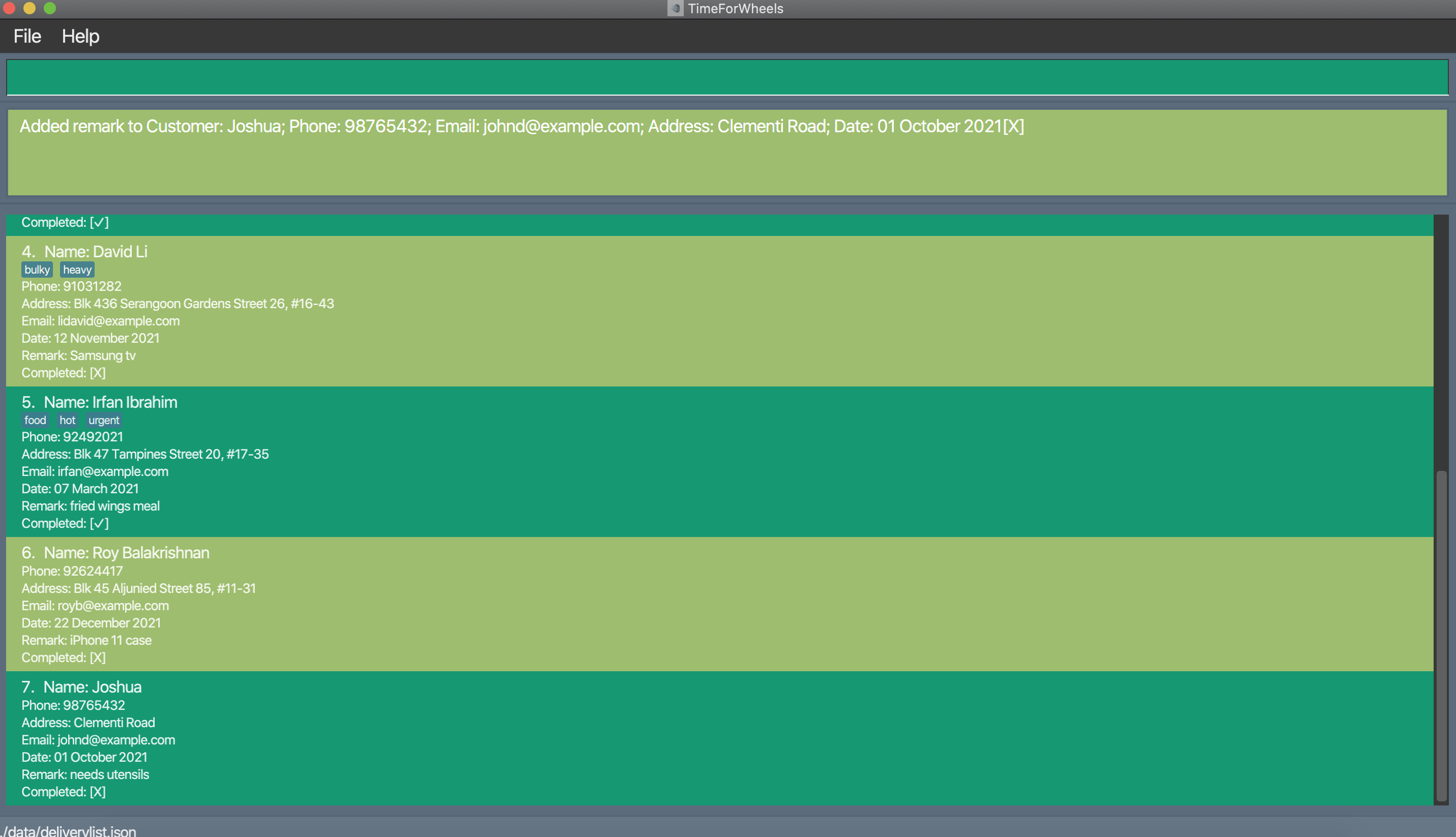
Edit a delivery task: edit TASK_NUMBER PREFIX/ATTRIBUTE
Purpose: Edits any selected attribute of the delivery tasks except the remark.
PREFIX: n/ for name , p/ for phone number , a/ for address , e/ for email, t/ for tags, d/ for date
ATTRIBUTE: Enter information based on the format of the attribute specified.
Note:
- You can edit multiple attributes.
- Remark can be edited separately through the remark command.
- TASK_NUMBER refers to the number shown in front of each delivery
Format: edit TASK_NUMBER PREFIX/ATTRIBUTE
Examples:
edit 7 n/Joshua
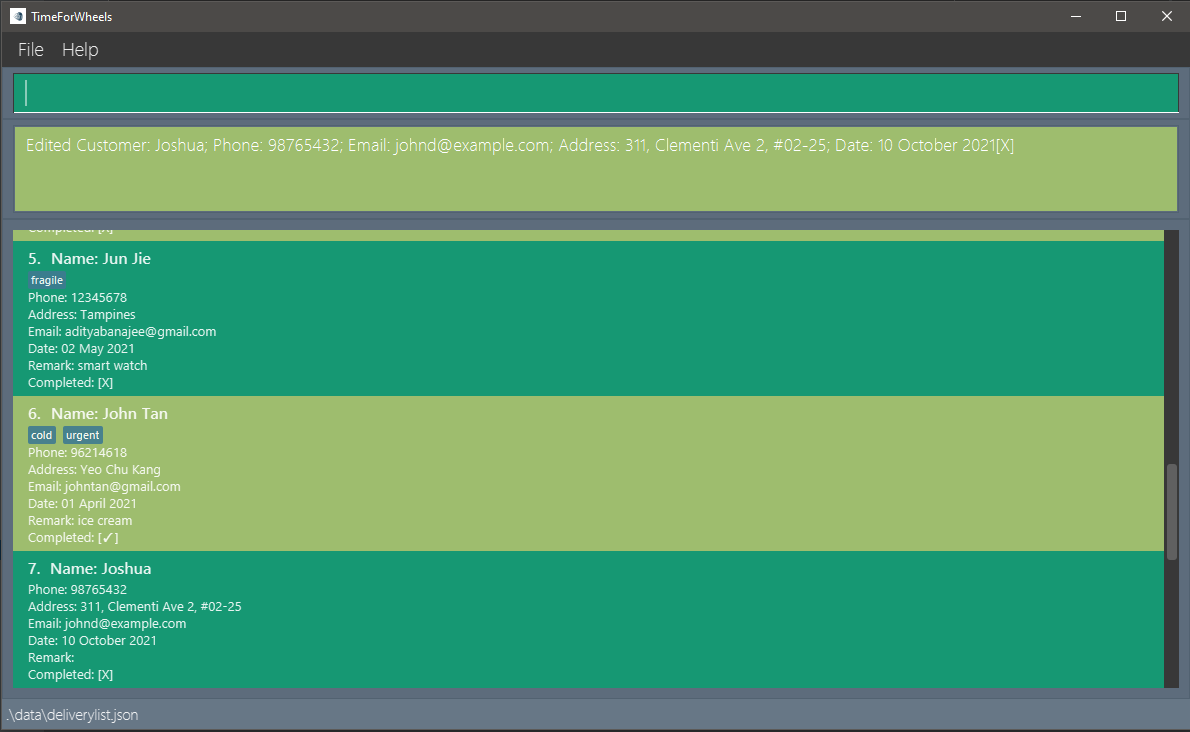
edit 7 a/Clementi Road d/2021-10-01 t/bulky
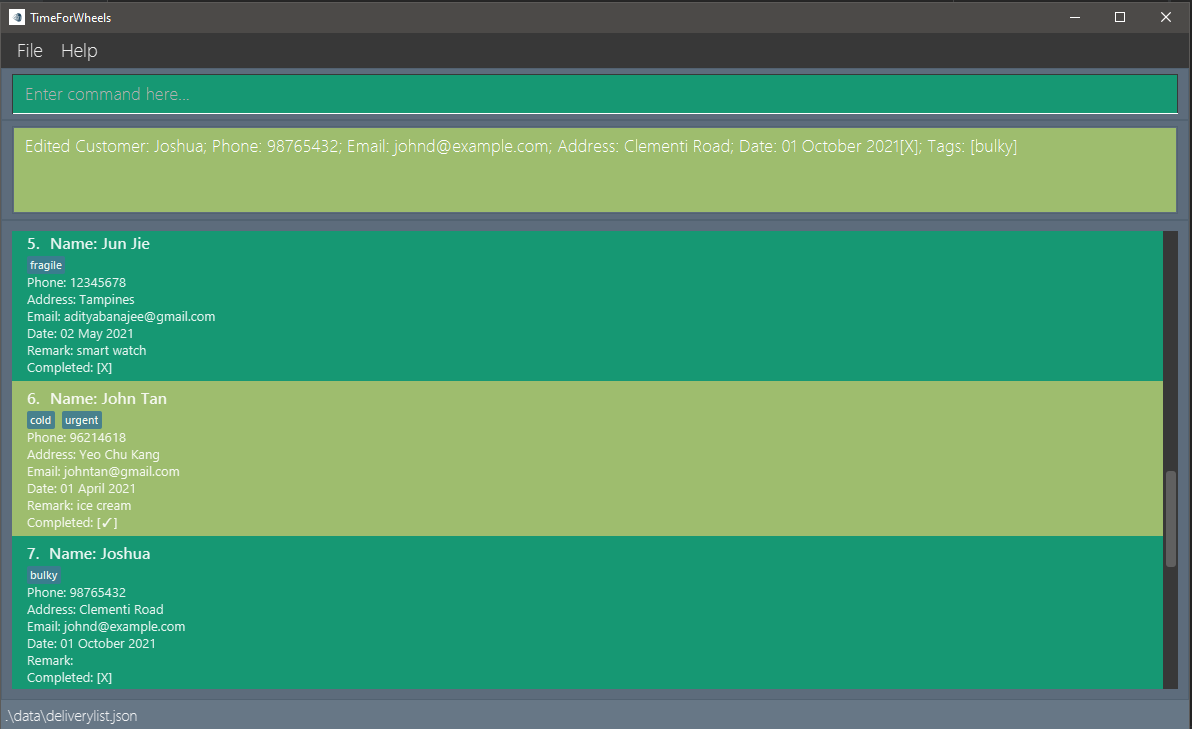
Find deliveries using keywords matching any attribute: find KEYWORDS
Attributes: Name, Phone number, Address, Date, Remark, Done, Email, Tags
Purpose Find deliveries with attributes that match the KEYWORDS
Notes:
- It is worth noting that you have to key in a full
KEYWORDto retrieve a result. That is, if you want to findAlex Yeoh, then typingfind Alwould not return a result, butfind Alexorfind Yeohwill. So, avoid keying in incomplete keywords. - Incomplete keywords are disabled in order to reduce the number of unnecessary search results which may defeat the aim of the feature.
- When finding dates, the format of the
KEYWORDshould be in YYYY-MM-DD format. For example, when finding 4th January 2021, usefind 2021-01-04.
Format find KEYWORDS
- One of the following results will show:
- Deliveries matching the keywords
- No matches found
Example
- Finding by name:
find Alex
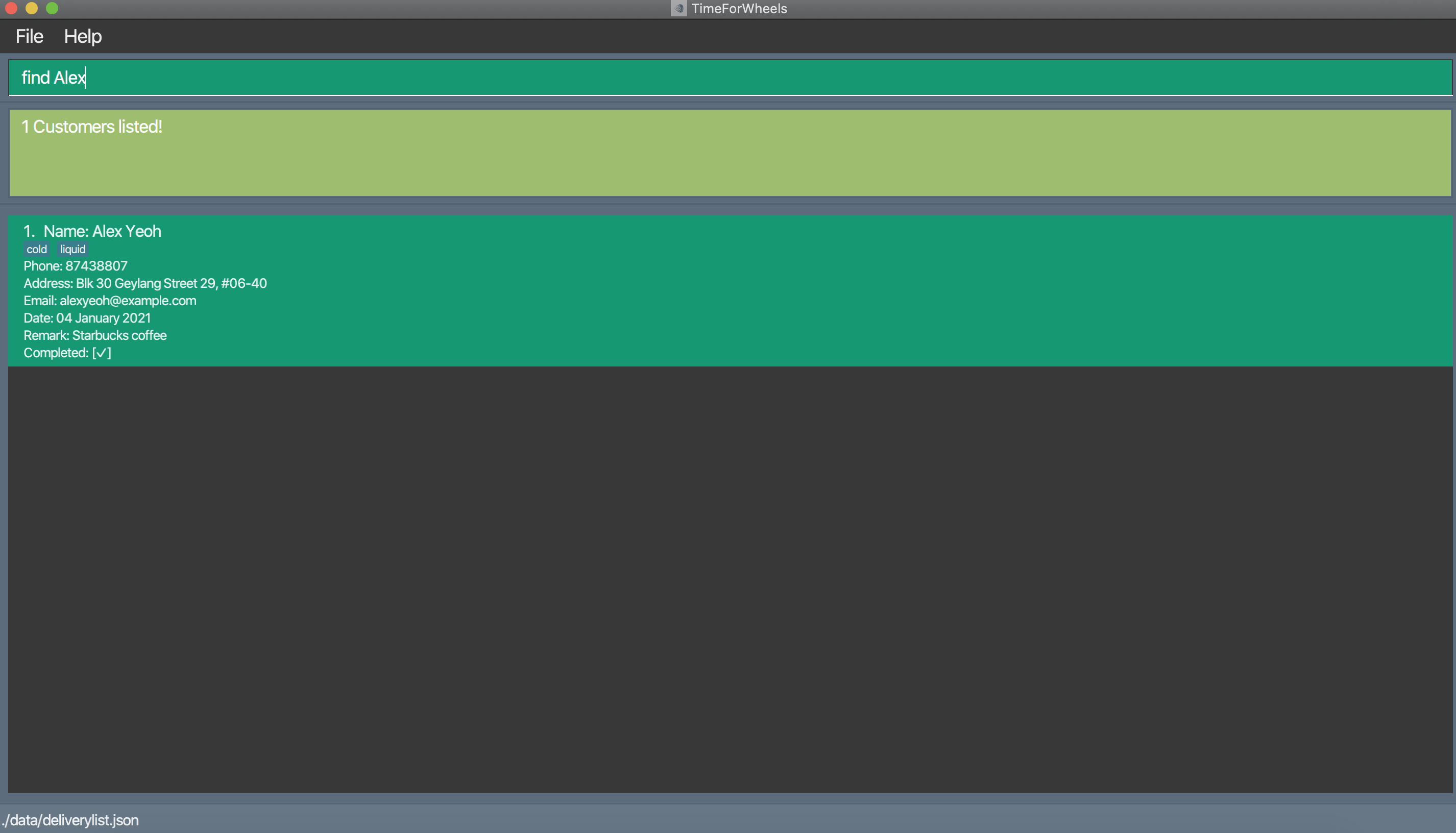
- Finding by address:
find Tampines
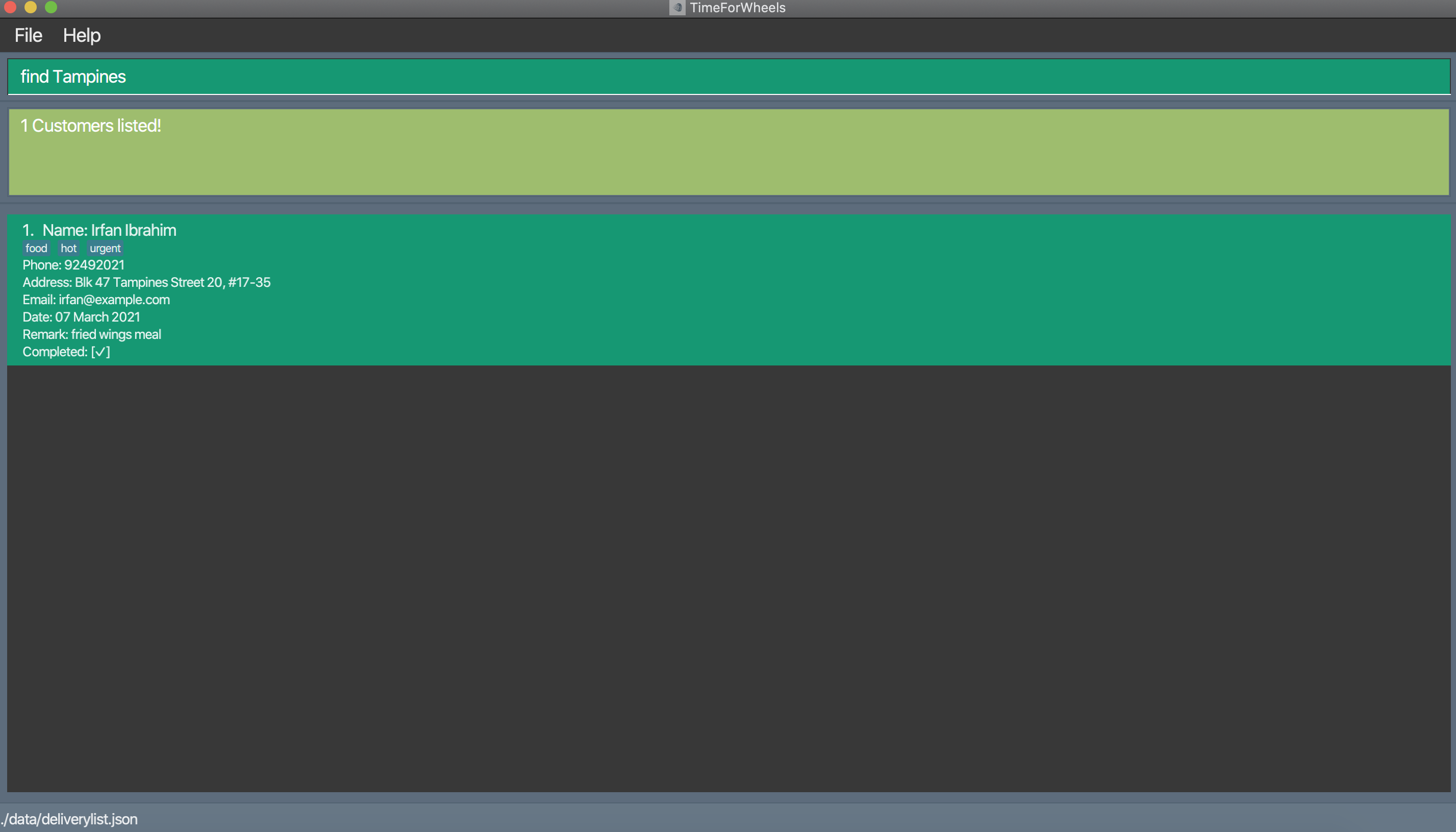
- finding by telephone number:
find 87438807
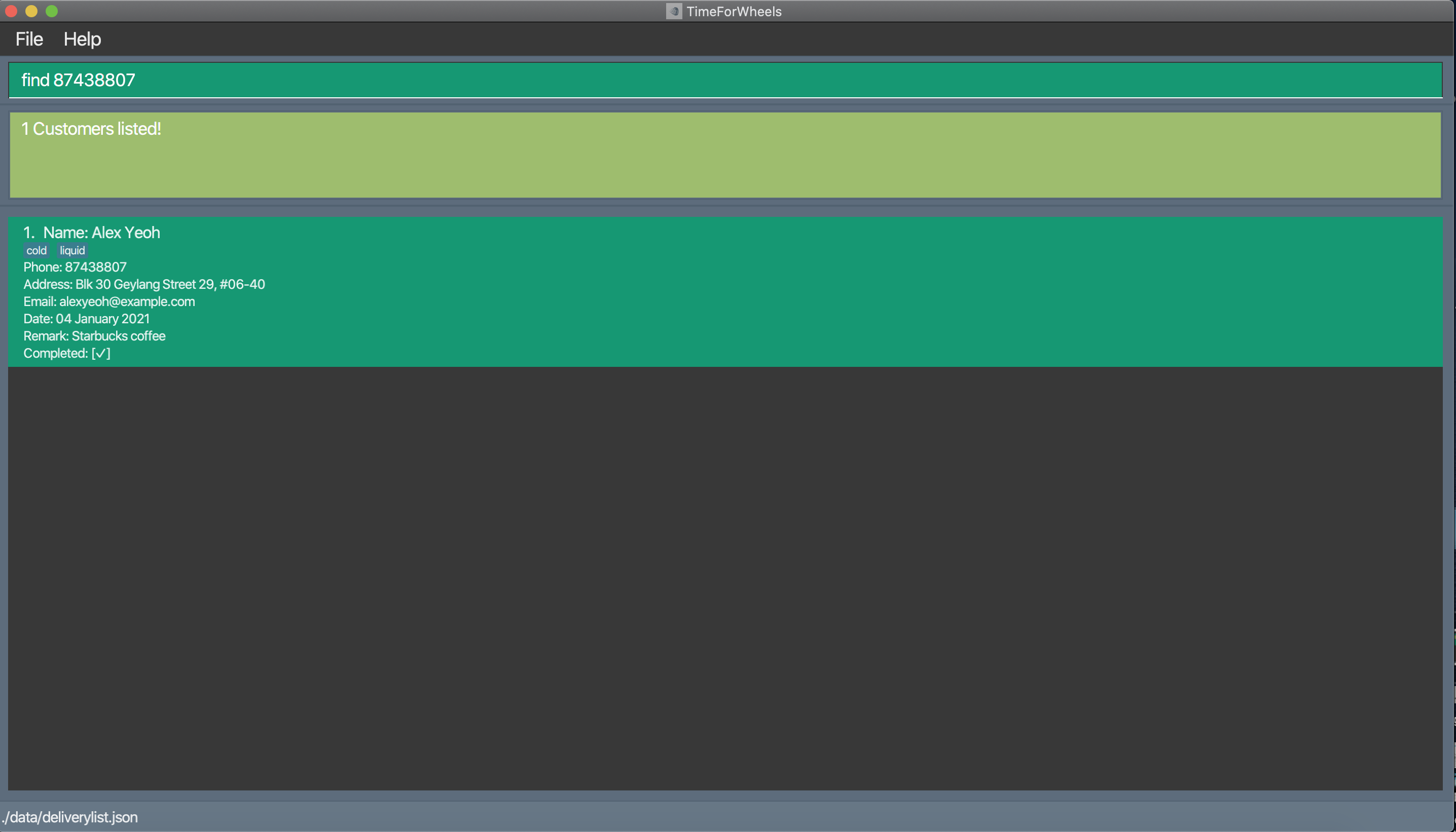
- finding by date of delivery:
find 2021-10-25
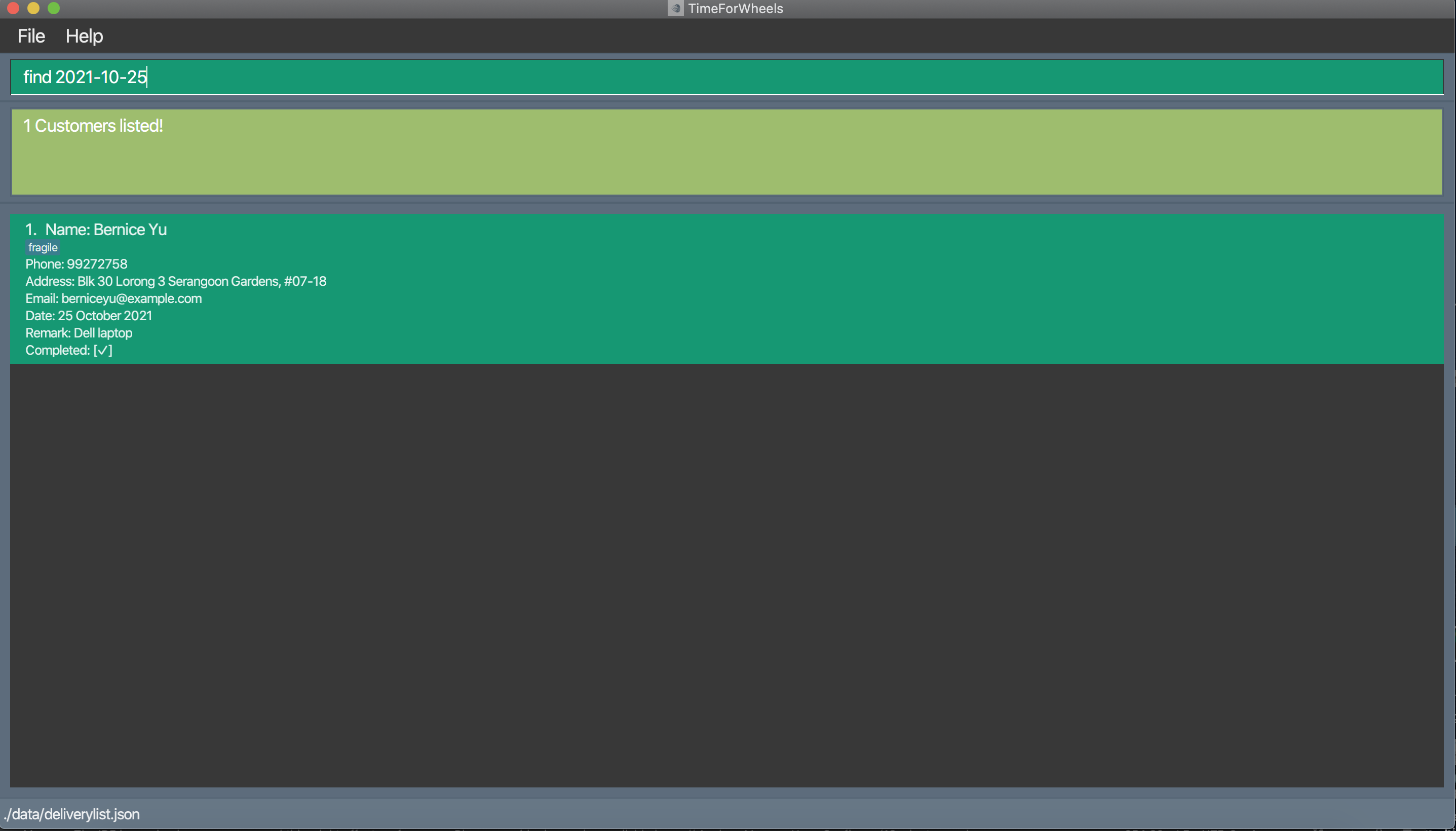
Delete a delivery task : delete
Purpose: Deletes the delivery task from the delivery list.
Format: delete TASK_NUMBER`
- Deletes a delivery task from the list.
- The TASK_NUMBER refers to the number shown in the displayed delivery list.
- The TASK_NUMBER must be a positive number 1, 2, 3,
Examples:
- Before
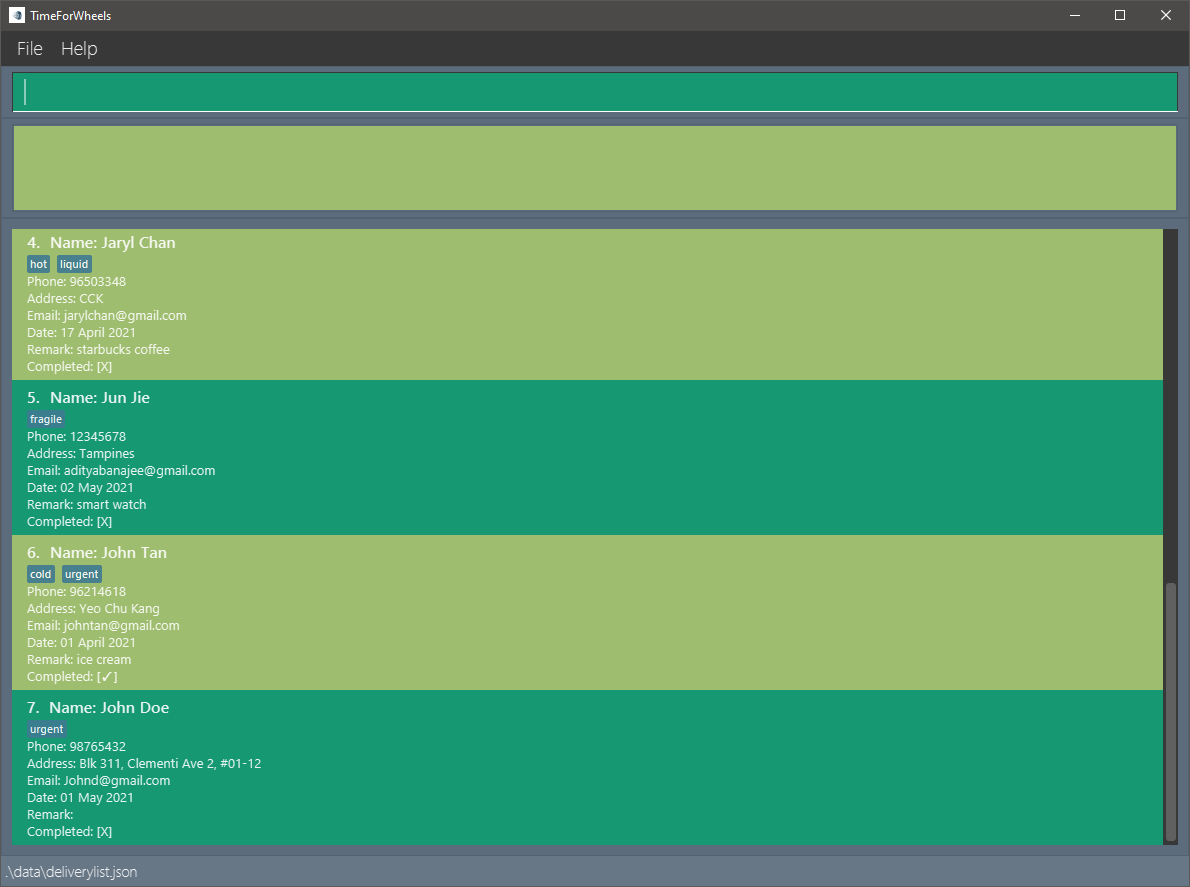
delete 7- delete 7 will delete the seventh delivery task in the delivery list (after).
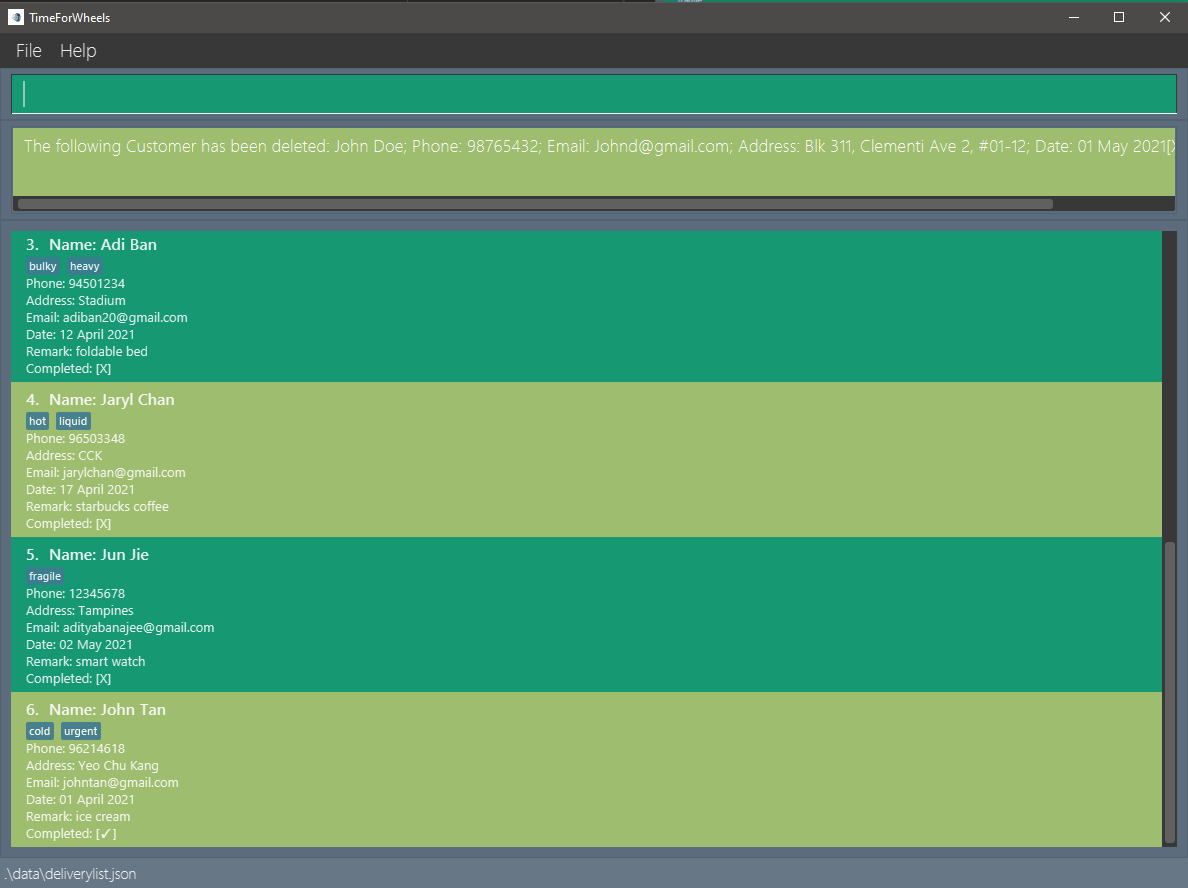
Clear all delivery tasks : clear
Purpose: Clear all the delivery tasks
Format: clear
Examples:
clear- Clears all the delivery tasks in the delivery list
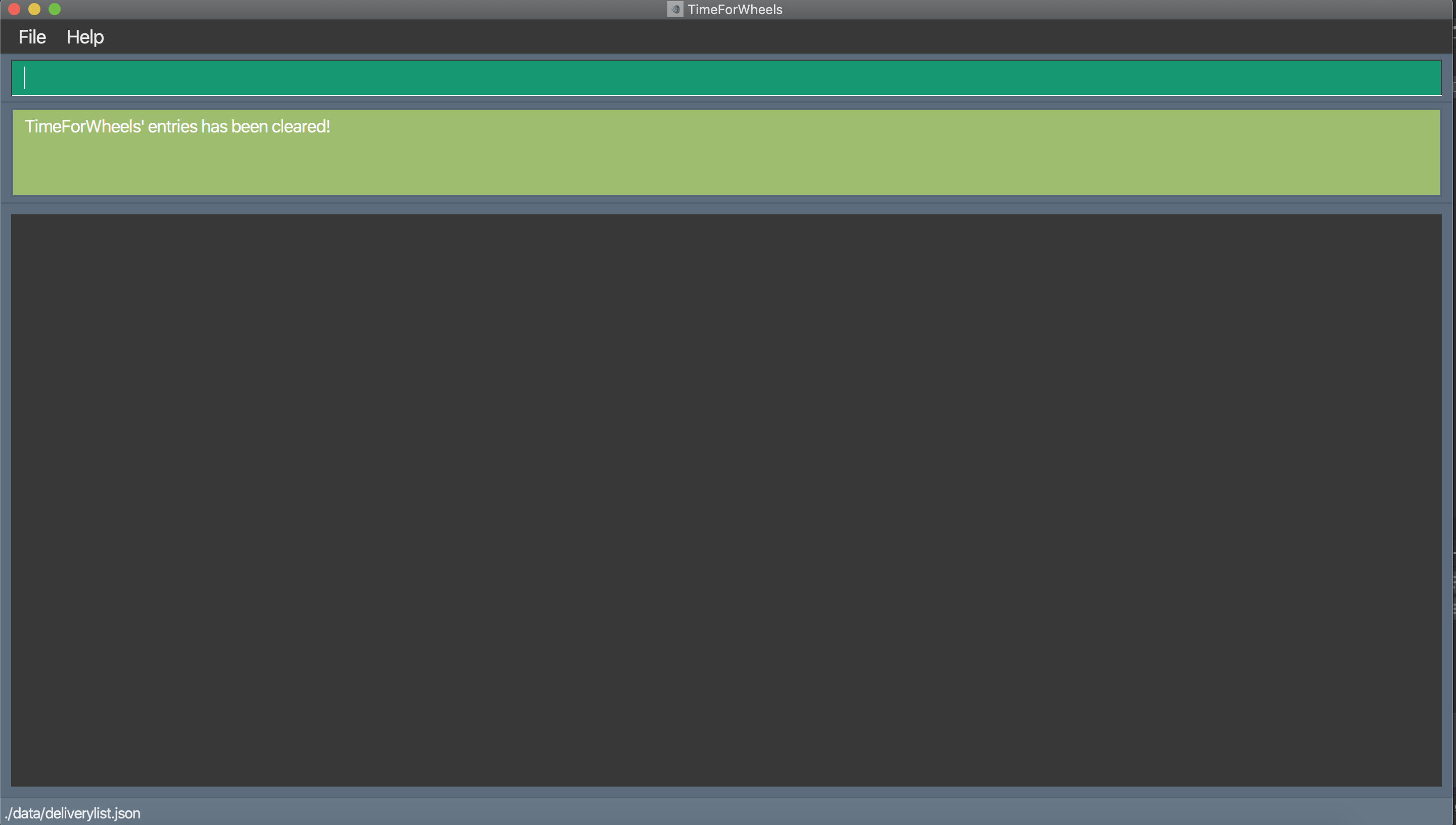
List all delivery tasks : list
Purpose: Shows all the delivery tasks
Format: list
Examples:
list- Lists all the delivery tasks
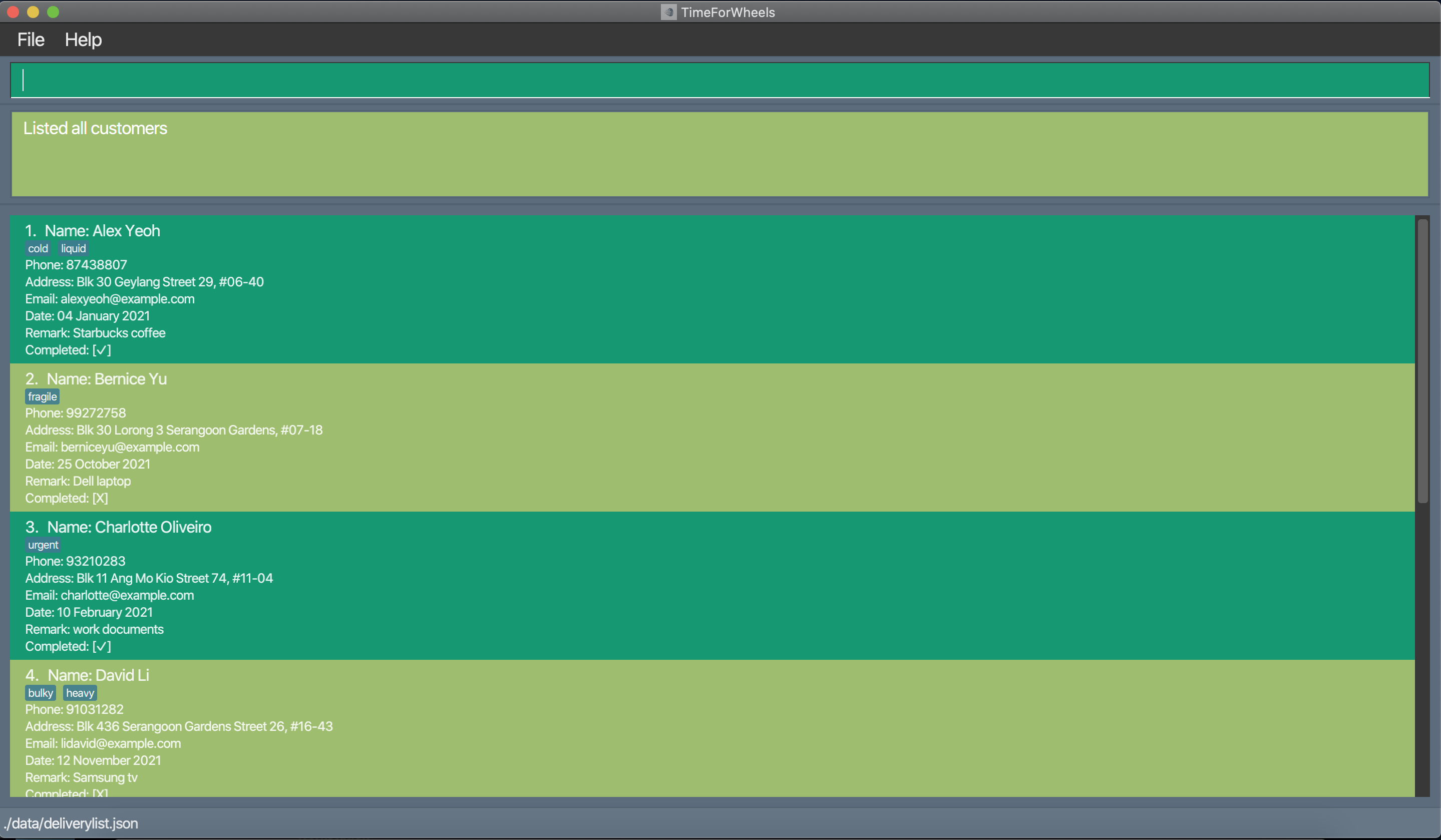
Mark delivery task as done : done
Purpose: Set a delivery task in the delivery list to done or not done
Format: done TASK_NUMBER
- Sets the delivery task as done [✓].
- The TASK_NUMBER refers to the number shown in the displayed delivery list.
- The TASK_NUMBER must be a positive number such as 1, 2, 3
- If the delivery task is already marked as done [✓], running this command will mark it as not done [X] instead
Example:
done 2- done 2 will set the second delivery task in the delivery list as done.
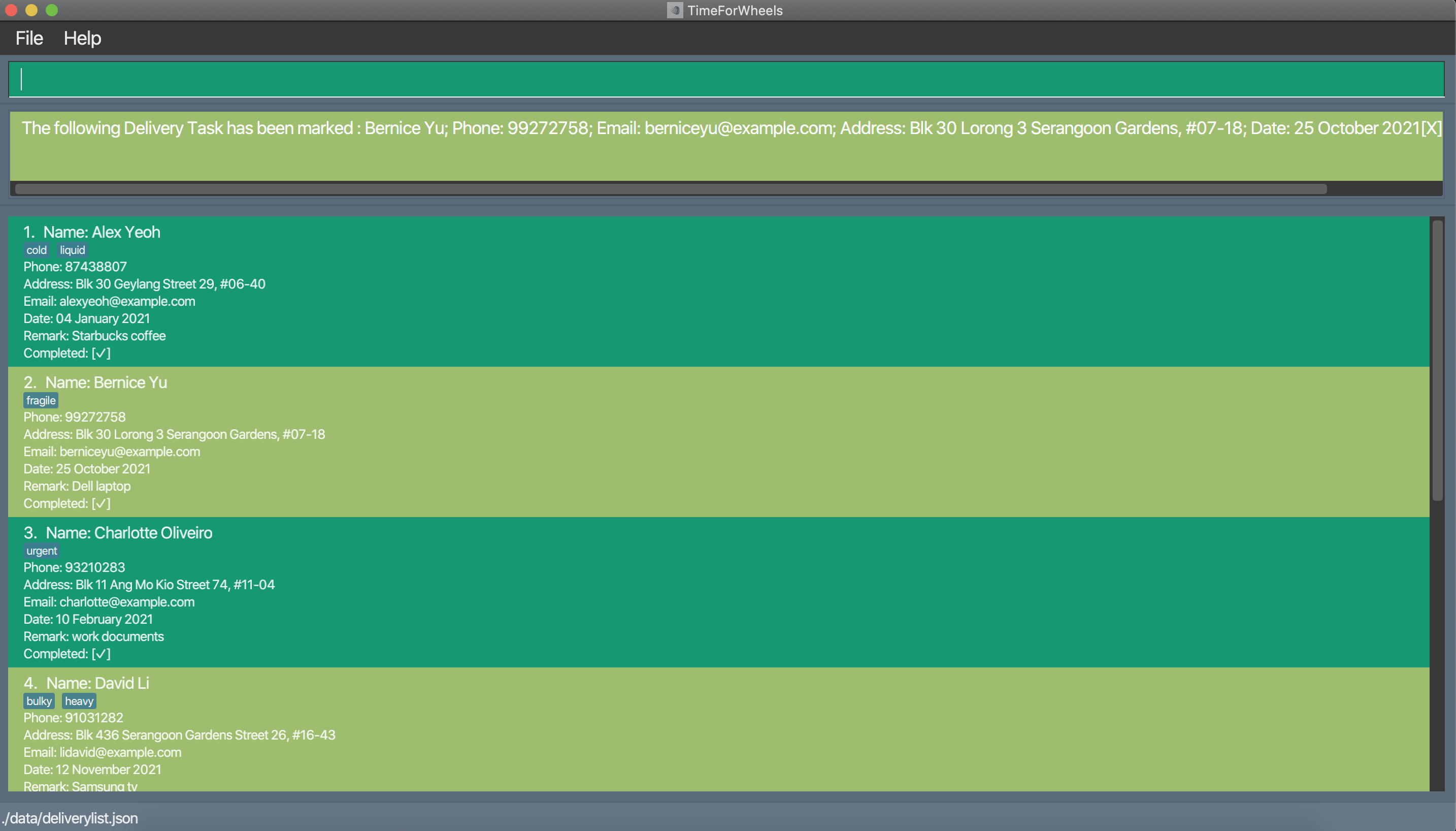
Tag a delivery task: add or edit
Purpose: Add specific tag(s) to a delivery task
Format: add ... t/TAG or edit TASK_NUMBER t/TAG
Notes:
-
There are only 2 ways in which tag(s) can be added to delivery task(s): First, when adding a new delivery task, include the desired tag,
add ... t/TAG. Second, when tagging an existing delivery task, edit that task and include the desired tag,edit TASK_NUMBER t/TAG. -
These are the few valid tags that you can add to a delivery task:
urgent,fragile,bulky,food,liquid,hot,cold, andheavy. Invalid tags will not be added to the task. -
When editing the tag(s) of an existing delivery task, all desired tags must be re-entered as the newly entered tag(s) will override the existing one(s).
e.g. if the taghotis to be added to delivery task 7 that already has the tagliquid, the user input has to beedit 7 t/liquid t/hotfor delivery task 7 to have bothliquidandhottags. If the input is justedit 7 t/hot, then delivery task 7 will only have thehottag.
Example (add):
add n/Billy p/12345678 a/Bishan St 23 e/billy@gmail.com d/2021-05-01 t/urgent- adds a delivery task with theurgenttag to the delivery list
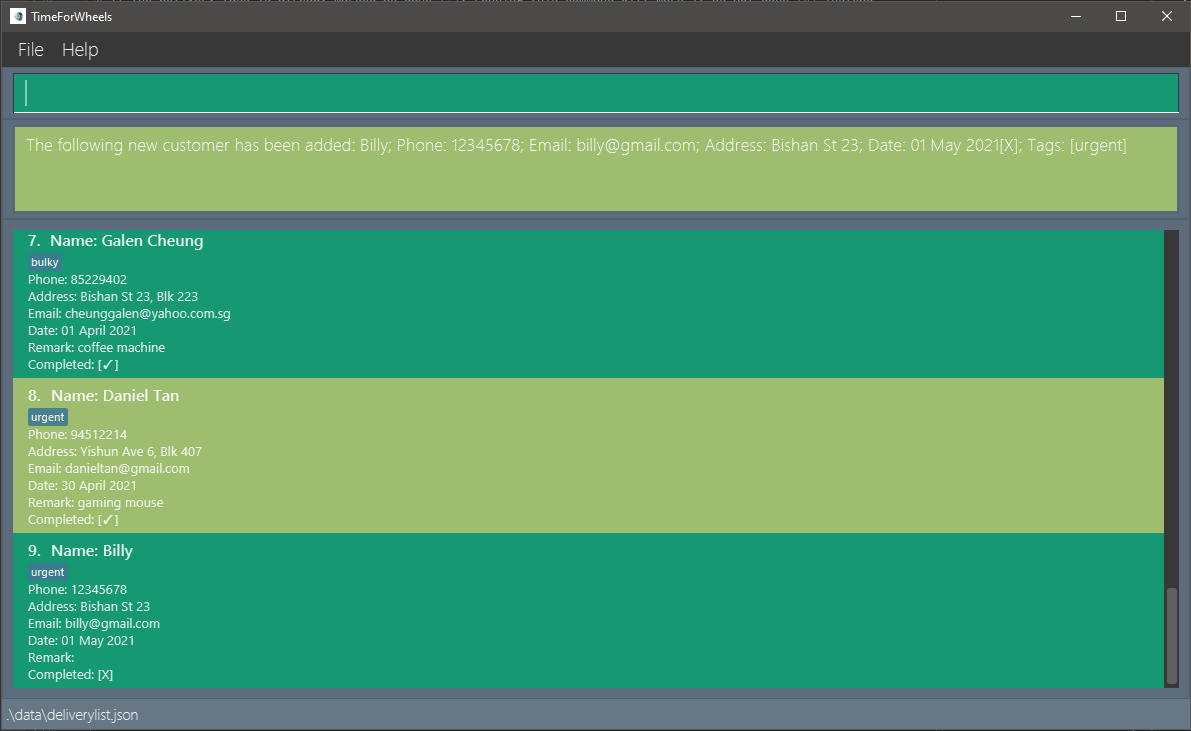
Example (edit):
edit 9 t/urgent t/hot- adds theurgentandhottags to the 9th delivery task in the delivery list
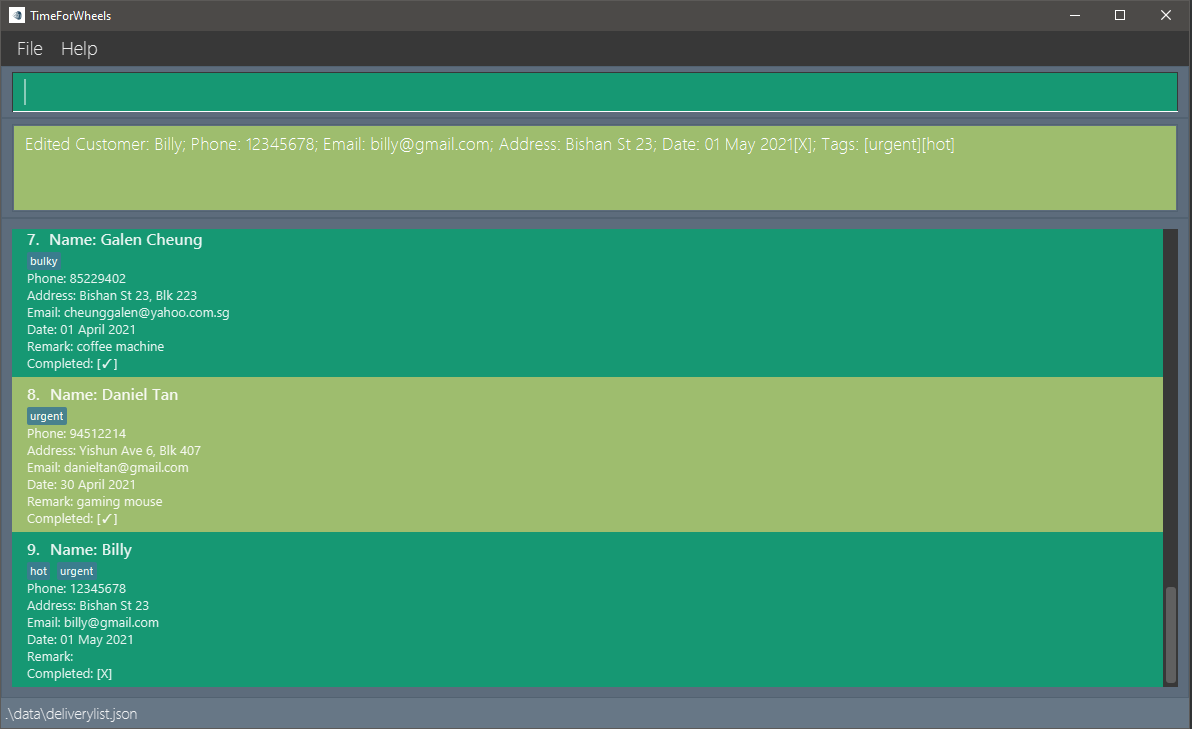
View completed delivery tasks: completed
Purpose: Filter out the completed delivery tasks in the delivery list
Format: completed
Example:
completed- outputs the list of completed delivery tasks
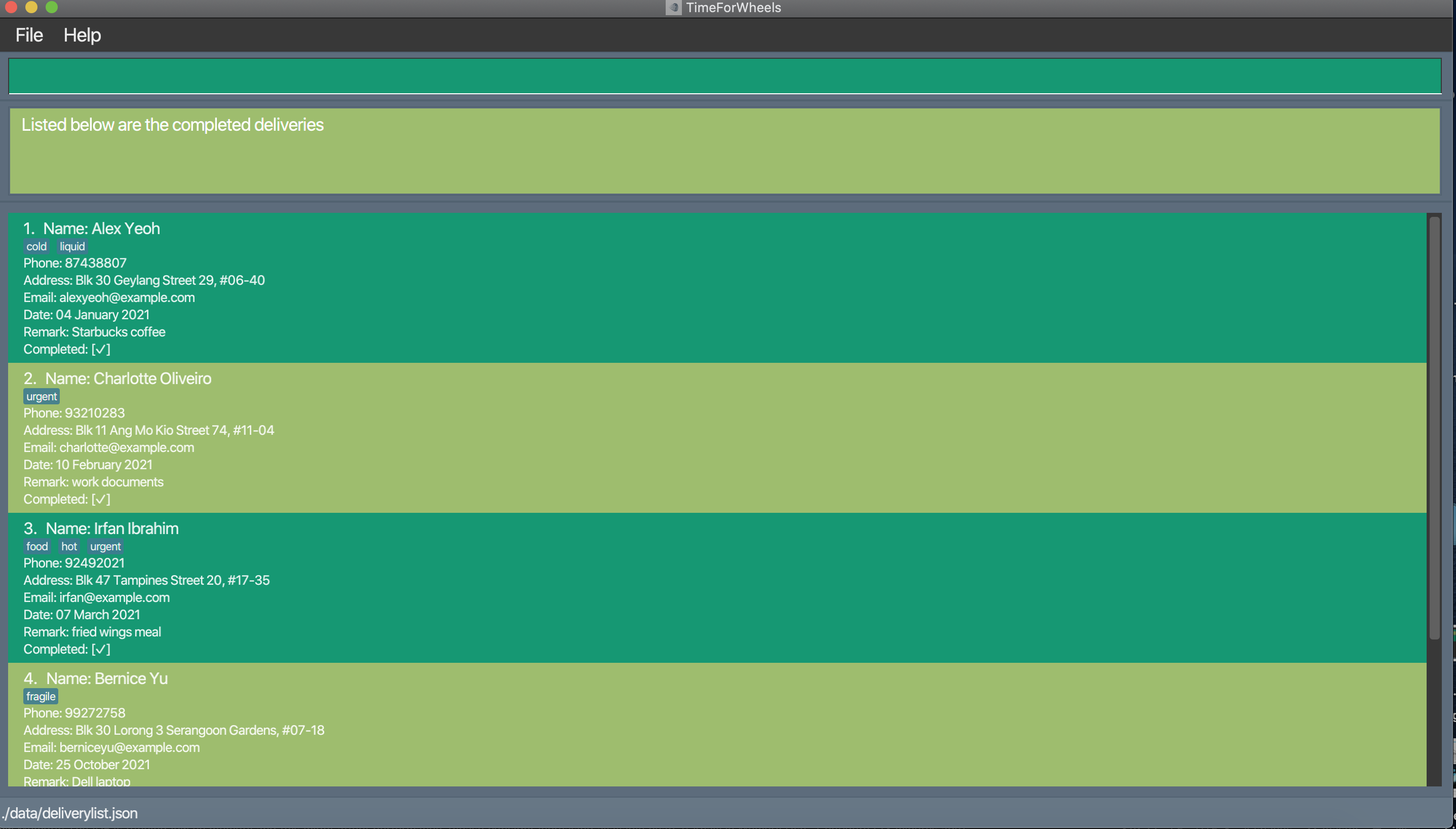
View uncompleted delivery tasks: uncompleted
Purpose: Filter out the uncompleted delivery tasks in the delivery list
Format: uncompleted
Example:
uncompleted- outputs the list of uncompleted delivery tasks
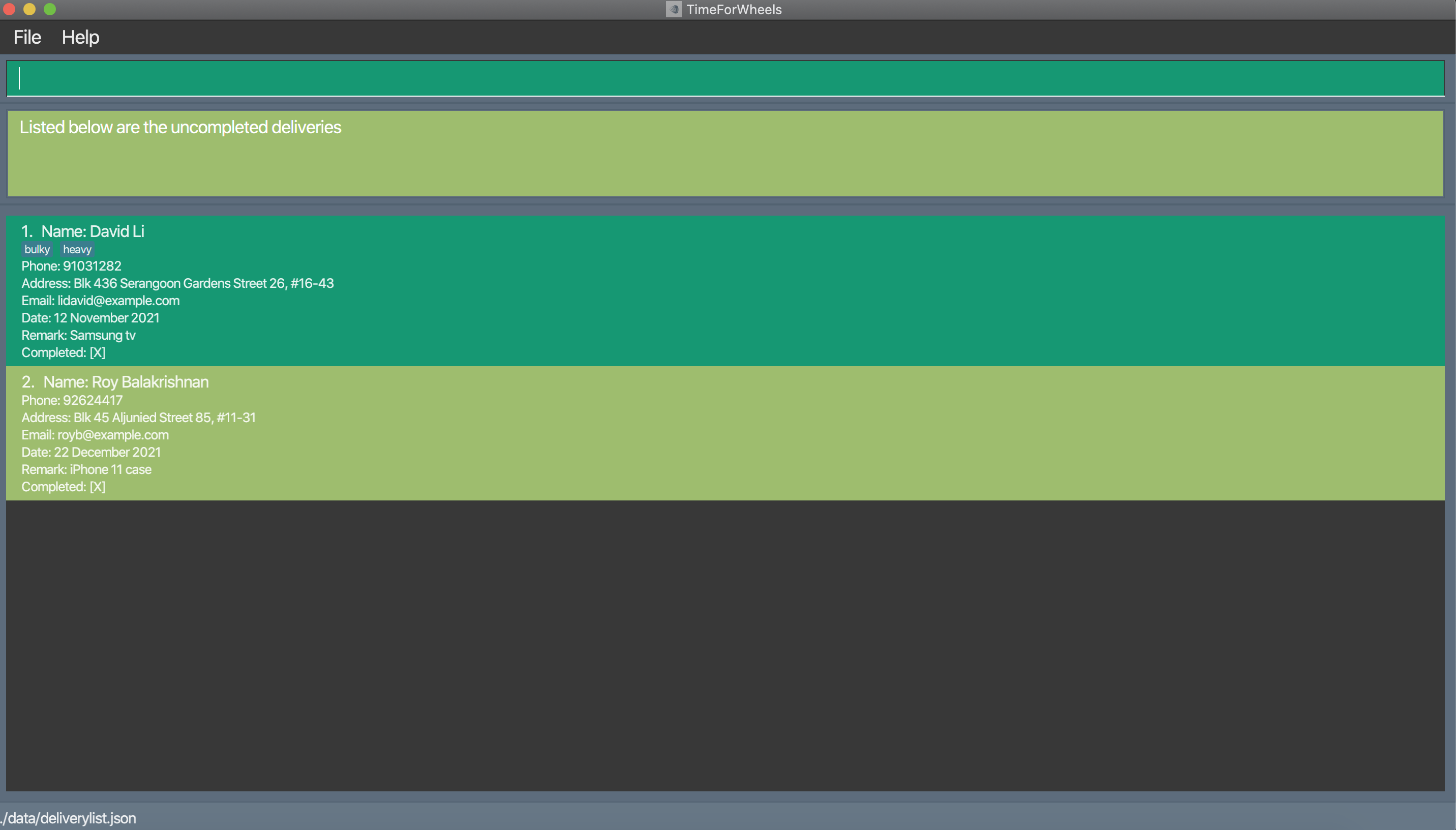
Sort delivery tasks in the list: sort
Purpose Sort delivery tasks first by completion status (incomplete first), then urgency tags (only applicable for incomplete tasks), and lastly date.
Format: sort
Examples:
- Before
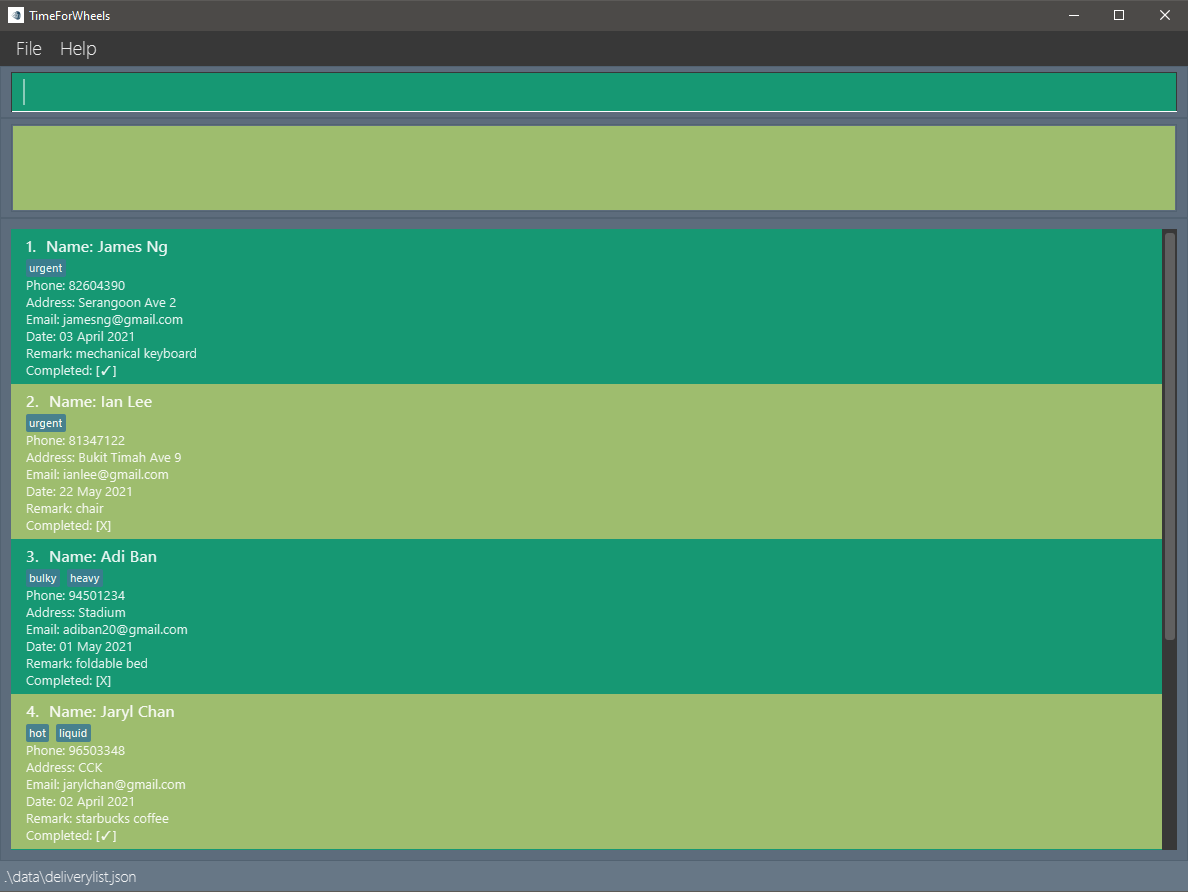
sort- Lists all incomplete delivery tasks (urgent ones first) followed by completed delivery tasks, which are all sorted by date (after).
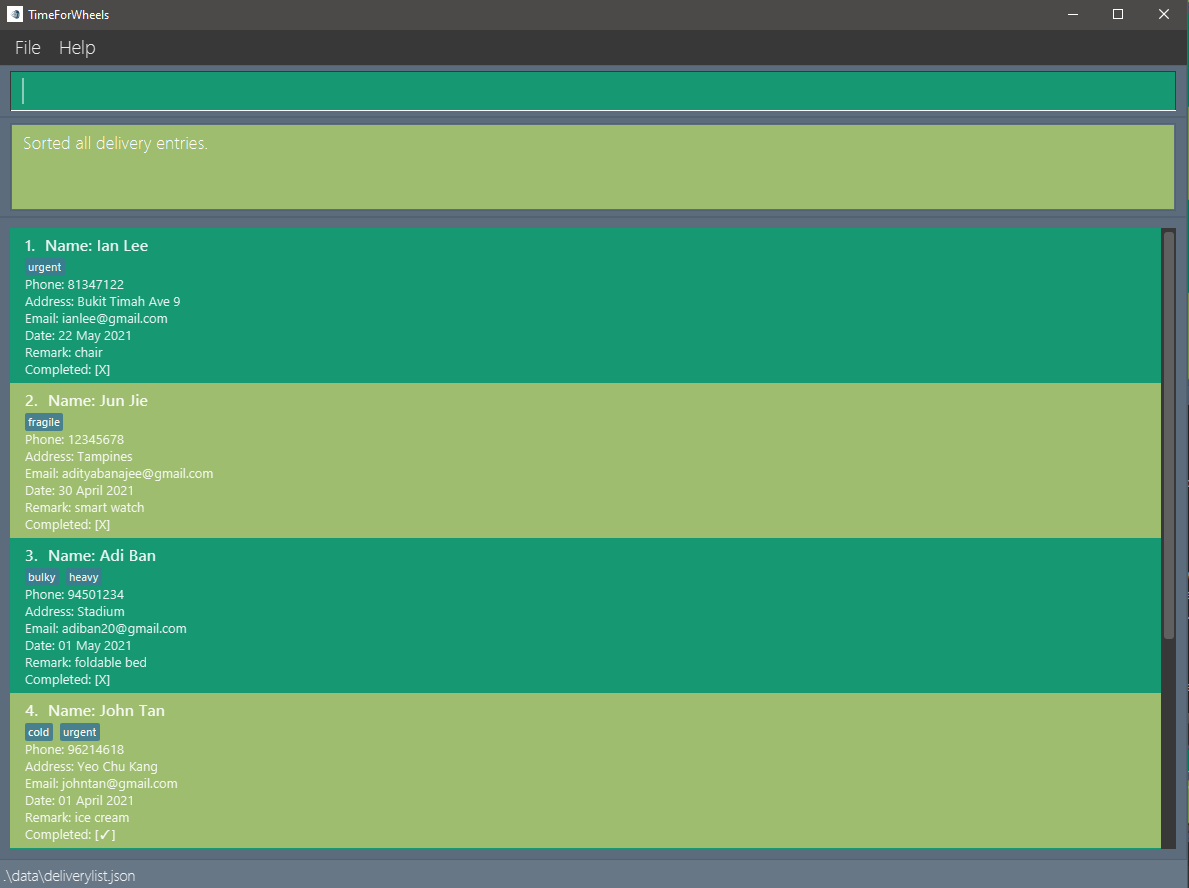
Statistics of delivery workflow : stats
Purpose: Get a summary report of the current delivery workflow
Format: stats
- The following data will be calculated and shown on the screen:
- Deliveries Done, Deliveries Not Done, Deliveries Due, Deliveries Not Due
- Fragile Deliveries , Liquid Deliveries, Food Deliveries, Hot Deliveries
- Cold Deliveries , Heavy Deliveries, Bulky Deliveries, Urgent Deliveries
- Other Deliveries
Definition:
Deliveries Doneare Deliveries that have been marked doneDeliveries Not Doneare Deliveries that have not been marked as doneDeliveries Dueare Deliveries that have exceeded their delivery date and are still marked as not doneDeliveries Not Dueare Deliveries that have not yet exceeded their delivery date and are marked as not doneFragile Deliveriesare Deliveries with tags marked as fragileLiquid Deliveriesare Deliveries with tags marked as liquidFood Deliveriesare Deliveries with tags marked as foodHot Deliveriesare Deliveries with tags marked as hotCold Deliveriesare Deliveries with tags marked as coldHeavy Deliveriesare Deliveries with tags marked as heavyBulky Deliveriesare Deliveries with tags marked as bulkyUrgent Deliveriesare Deliveries with tags marked as urgentOther Deliveriesare Deliveries without any tags
How to interpret the displayed data:
Deliveries Done : 5 ( 83.33% )means 5 and 83.33% of the deliveries in the list are marked as doneDeliveries Due: 1 ( 16.67% )means 1 and 16.67% of the deliveries in the list are due
Example:
stats- outputs the calculated figures as shown below
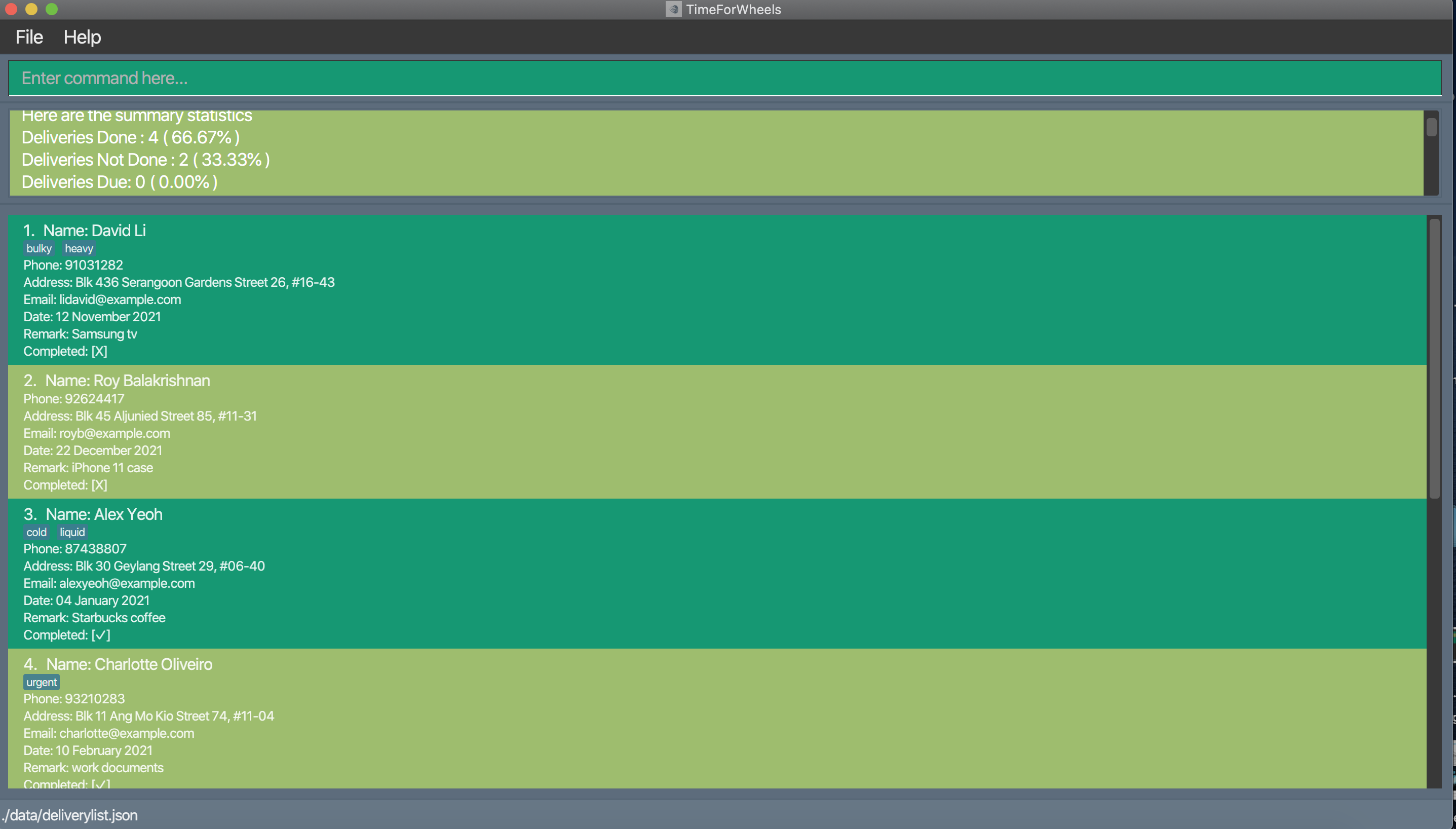
Exit application : exit
Purpose: Exits the application.
Format: exit
Examples:
exit- Exits the application
FAQ
Q: How do I transfer my data to another Computer?
A: Install the app in the other computer and overwrite the empty data file it creates with the file that contains
the data of your previous TimeforWheels home folder.
Q: Where can I find the data stored in TimeforWheels?
A: All delivery list data is stored in a file named deliverylist.json and can be found in the same directory where TimeforWheels.jar file is saved.
Q: Can we have multiple entries of the same customer in the delivery list?
A: Yes, you can as long as the deliveries are due on a different date.
Q: What if a customer has multiple deliveries on the same date?
A: We do not allow multiple entries on the same date but a suggestion we have is to add the
delivery information together using our remark and tag features under the same delivery task.
Q: Why do the application allow delivery tasks to be added with dates in the past?
A: This is to allow users to track their past deliveries just in cause they accidentally missed or deleted a delivery task.
Q: Why are the tags limited to the few specified?
A: We believe that these tags are sufficient to group the common items delivered but we are open to suggestions from the users.
Q: How do we add extra information such as customer’s request to the delivery task?
A: Using the remark feature, you are able to add any extra information you want to the delivery task.
Command summary
| Action | Format, Example(s) |
|---|---|
| Help | helpe.g., help |
| Add | add n/NAME p/PHONE a/ADDRESS e/EMAIL d/DATETIME e.g., add n/Johnathan p/98723456 a/123, Clementi Rd, 1234665 e/johnathan@gmail.com d/01-02-2021 |
| Edit | edit TASK_NUMBER n/NAME, p/PHONE, a/ADDRESS, e/EMAIL, t/TAG, d/DATE e.g., edit 1 a/102 Bishan Street |
| Remark | remark TASK_NUMBER r/REMARKe.g., remark 1 r/needs untensils |
| Delete | delete TASK_NUMBERe.g., delete 3 |
| Clear | cleare.g., clear |
| List | liste.g., list |
| Done | done TASK_NUMBERe.g., done 2 |
| Find | find <keyword> e.g., find alex |
| Stats | stats e.g., stats |
| Completed | completed e.g., completed |
| Uncompleted | uncompleted e.g., uncompleted |
| Exit | exite.g., exit |
Glossary
| Term | Definition, |
|---|---|
| ATTRIBUTE | A key detail of a delivery taske.g., name |
| Command Line Interface | An interface that accepts user input in lines of text. |
| TASK_NUMBER | The delivery task number shown in the delivery list |
| PREFIX | Refers to the letter representing the respective attribute. e.g., Letter a for attribute ADDRESS |